How to install Outline Server On Ubuntu 20.04
I’m sure, you must be thinking about why Outline instead of ready-made or traditional VPN like Nord, Surfshark, etc. Also, if you have already subscribed to VPN plans then you must be thinking,
why should I?
We can use free VPN Plans?
I already have a premium subscription plan for 2 or more years, then this blog for you.
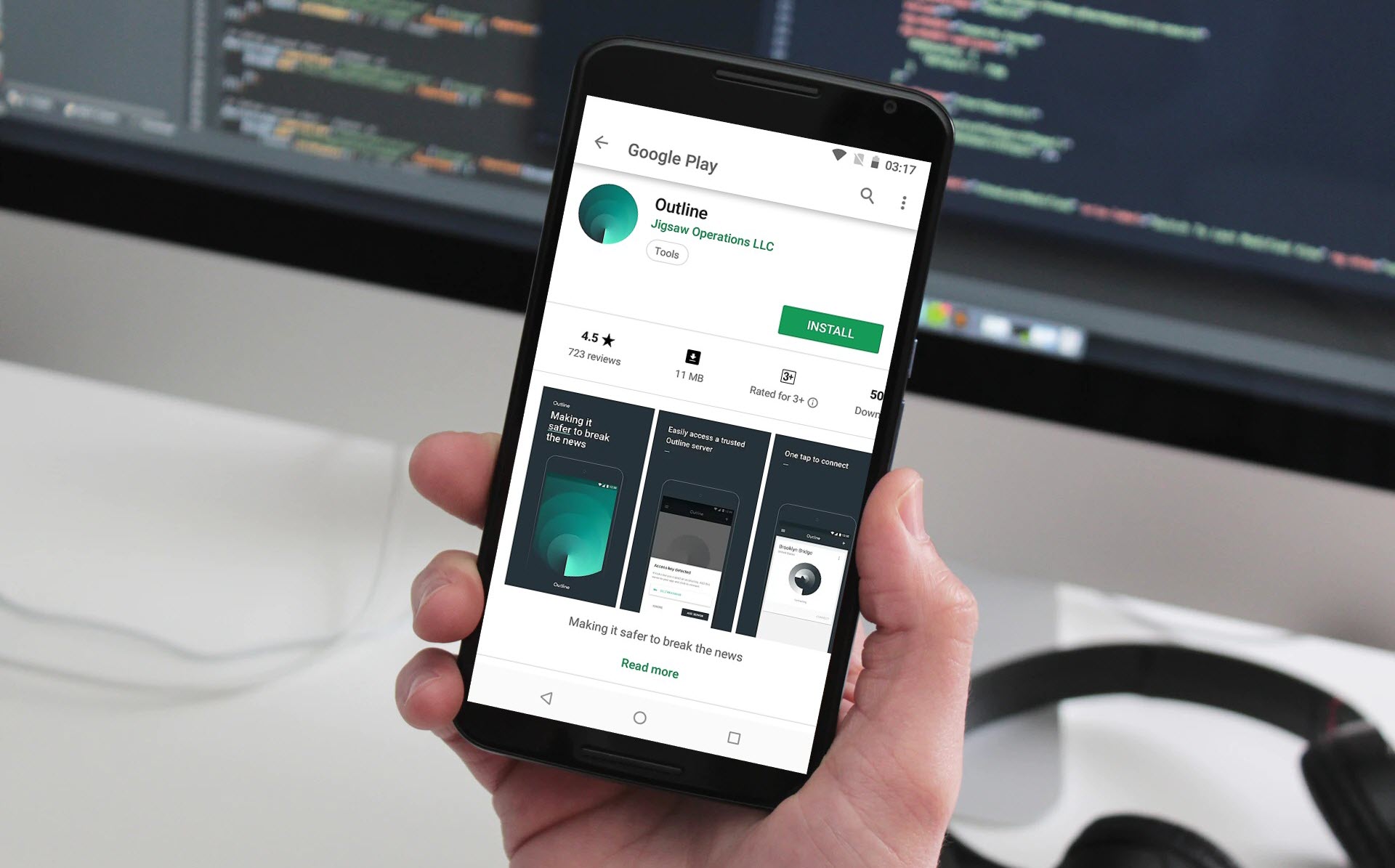
I do have multiple VPN plan for my development and testing purpose for example 3 years subscription plan from surf shark,
In this blog, you will learn to set up your own private VPN server; no license or user limit hassle in just 10 steps. There are no specific technical requirements for Outline VPN Server. If you have Putty for windows or termius for macOS, then you are ready to move.
Why Outline & its benefits?
Outline works when other VPNs are blocked and is resistant to sophisticated forms of censorship like network-based blocking or IP blocking.
The outline enables anyone to access the free and open internet more safely by running their own VPN. Running your own VPN server through Outline makes accessing the internet safer and establishes a connection that is harder to block.
Traditional VPNs are often easy to block because they are easy to detect.
+ Any VPN Server, Personal or Public
usage or limit user
+ TCP connections
+ High Speed up to 150MB
+ Perfect for gamers, streamers
+ Key Access (URLs)
+Manager App (WIN, MAC, LINUX)
+ As Cheap as 5$ per month
+ Wide Range Usage (Android, Windows, Chrome OS, IOS, macOS, Linux)
+ Setup Outline Anywhere (Private servers)
Steps to install Outline VPN on Ubuntu
The following steps include installing docker and setting up Outline VPN followed by updating and upgrading dependency packages.
1. First Update and upgrade the packages
sudo — sh -c ‘apt-get update; apt-get upgrade -y; apt-get dist-upgrade -y; apt-get autoremove -y; apt-get autoclean -y’
2. Install Docker
sudo curl -sS https://get.docker.com/ | sh
3. Start Docker
sudo systemctl start docker
4. Enable Docker
sudo systemctl enable docker
5. Verify or Check whether it’s running or not(Running)
sudo sudo systemctl status docker
6. Run the Script & Wait
sudo wget -qO- https://raw.githubusercontent.com/Jigsaw-Code/outline-server/master/src/server_manager/install_scripts/install_server.sh | bash
Note
When the installation completes, it will generate a token please copy and save it safely in your computer
7. Open Firewall
We have to open two firewall ports, 2216 and 38262. These ports are used to communicate between your master machine, where you will install Outline Manager to manage keys and limit bandwidth.
8. Install Outline Manager
Download the Manager desktop application to begin setting up your server. They have designed Outline to let you manage everything about your server all in one place.
For Windows
https://raw.githubusercontent.com/Jigsaw-Code/outline-releases/master/manager/stable/Outline-Manager.exe
For Mac
https://raw.githubusercontent.com/Jigsaw-Code/outline-releases/master/manager/stable/Outline-Manager.dmgFor Linux
https://raw.githubusercontent.com/Jigsaw-Code/outline-releases/master/manager/stable/Outline-Manager.AppImage
Once you’ve downloaded the Manager you will be prompted to choose on which cloud provider you want to run your server. Choose from some of the most trusted providers like Digital Ocean, AWS, or Google Cloud. Once you’ve chosen your cloud provider, they will guide you through their specific onboarding process, but you’ll be able to manage your server from your Outline Manager.
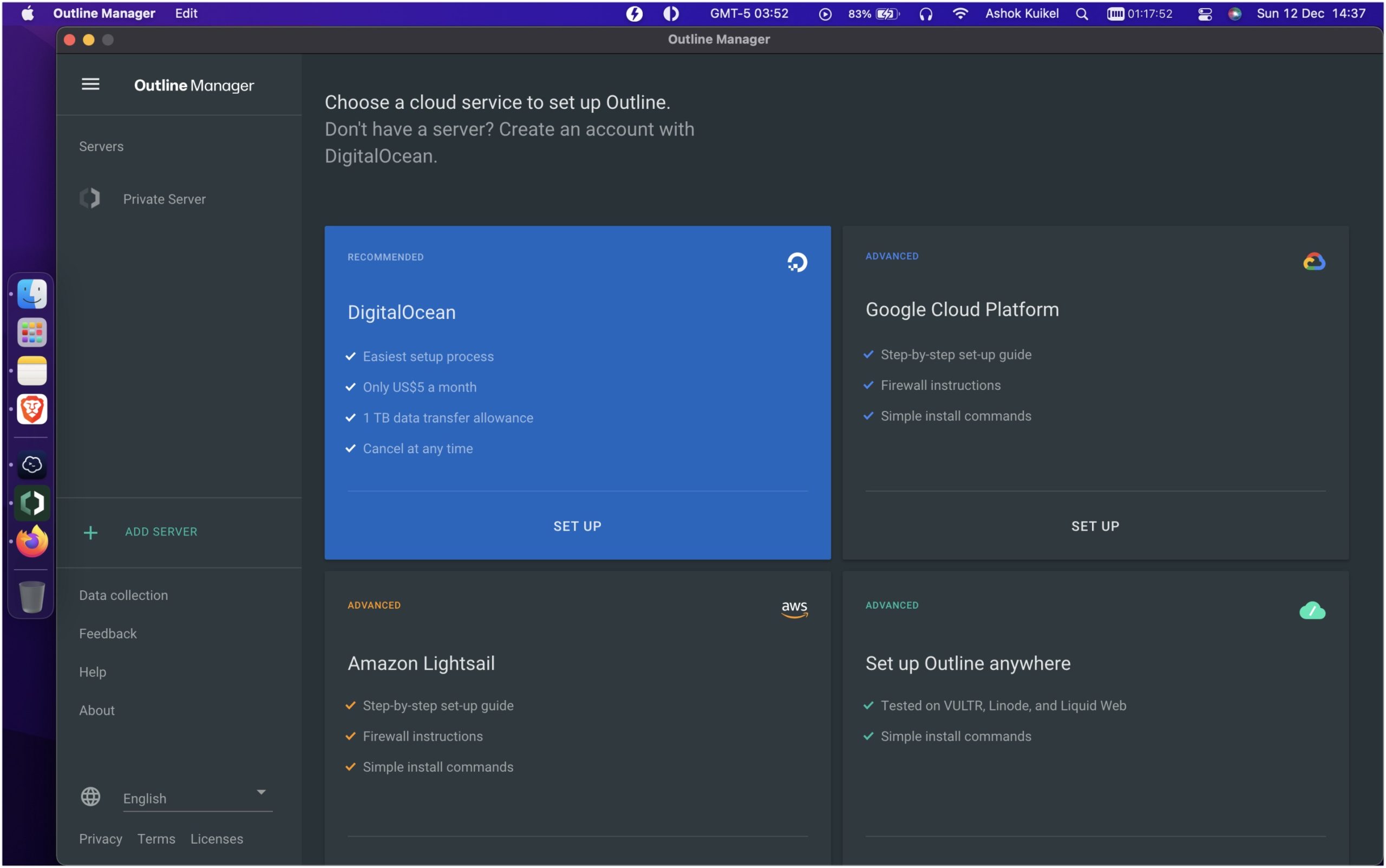
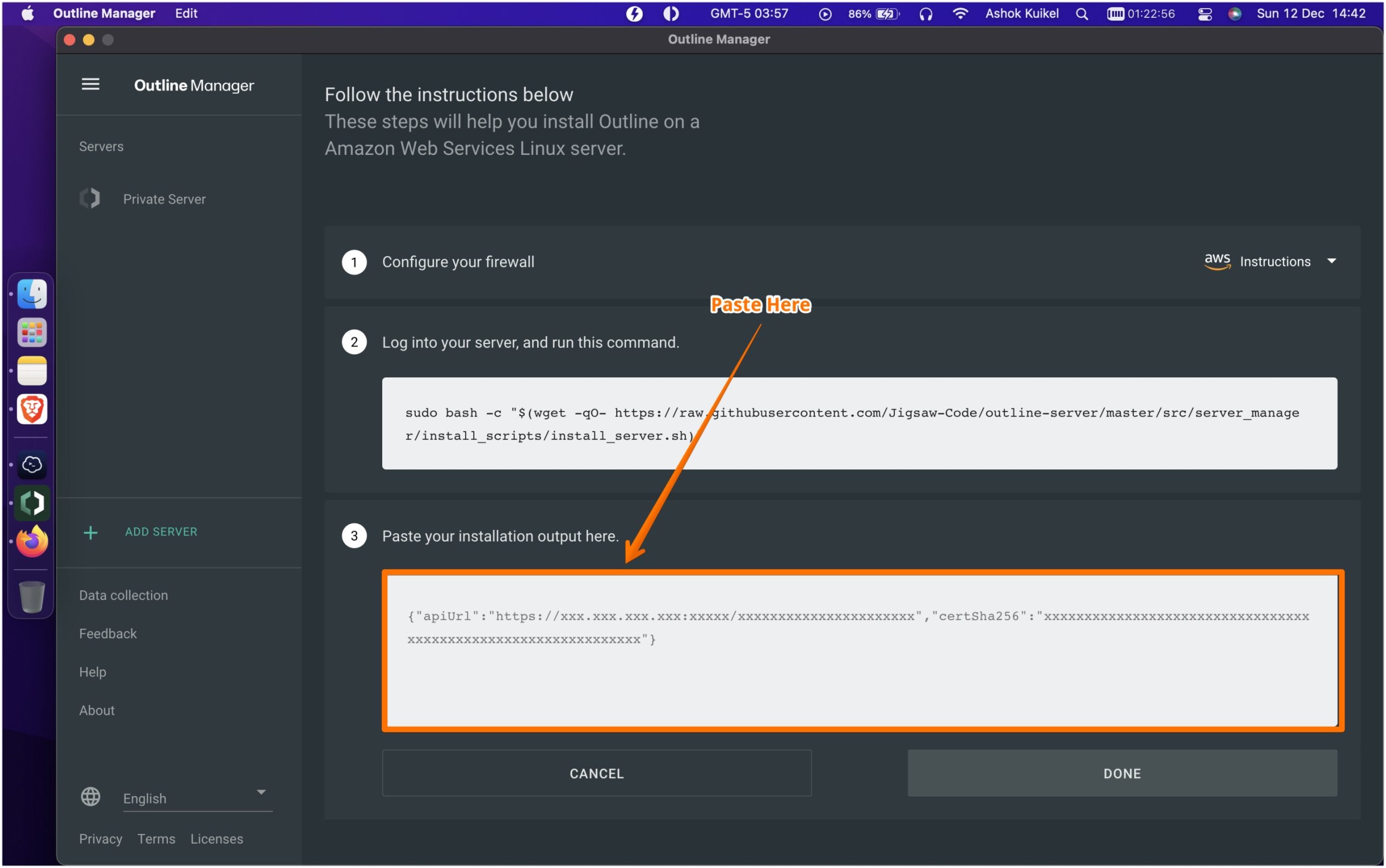
When you complete this step then you are ready to manage your VPN from your machine. The Outline Manager console looks at this in your machine. Now, You can generate keys and share them with your family, workmates, etc.
if you want to know how to configure a VPN client then you can find another blog Click Here.
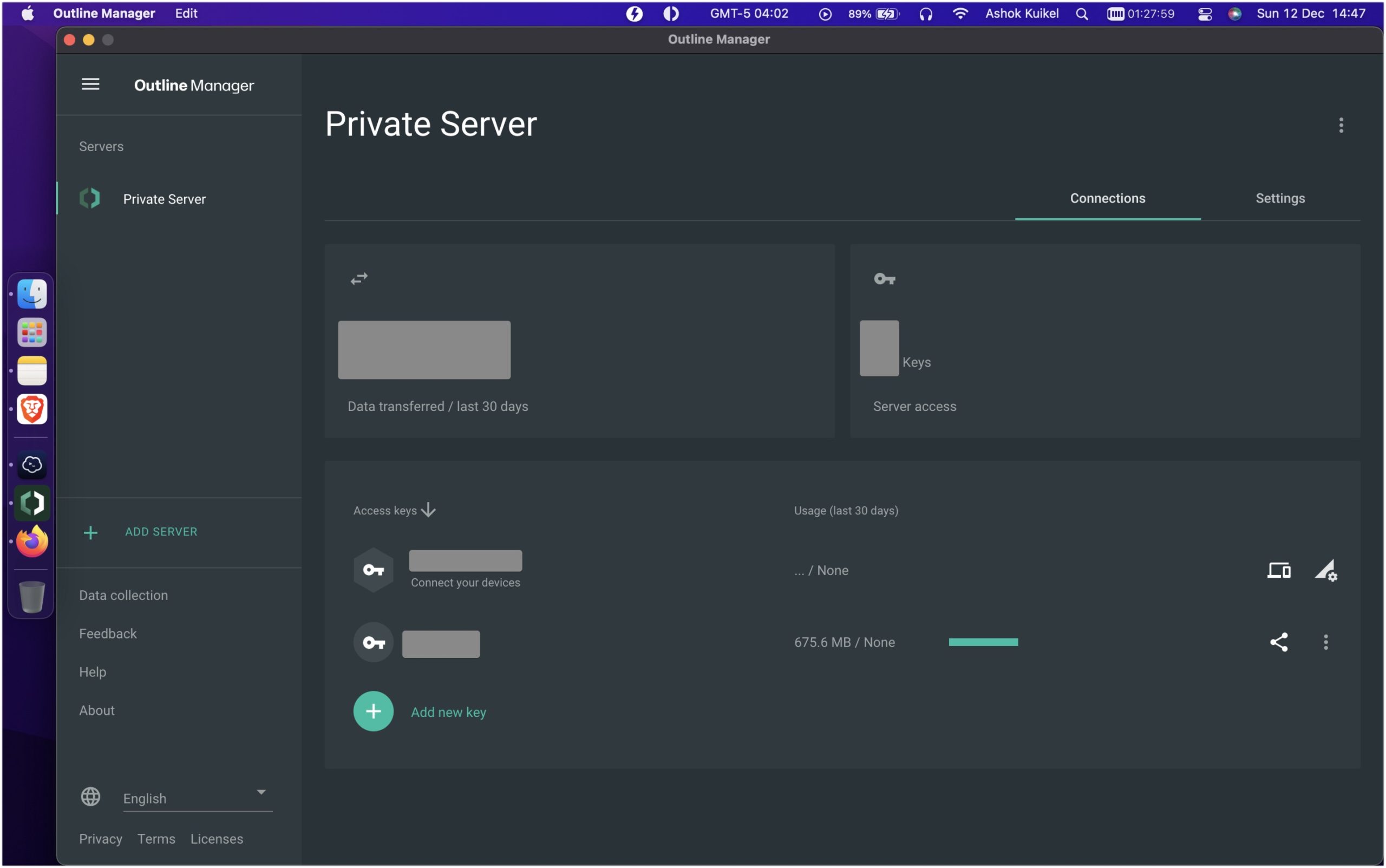
Source
+ Outline Official website
+ Github Repository Click here
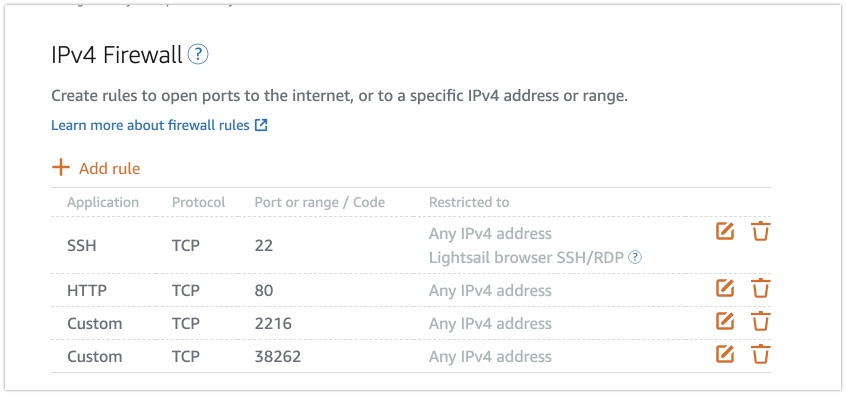
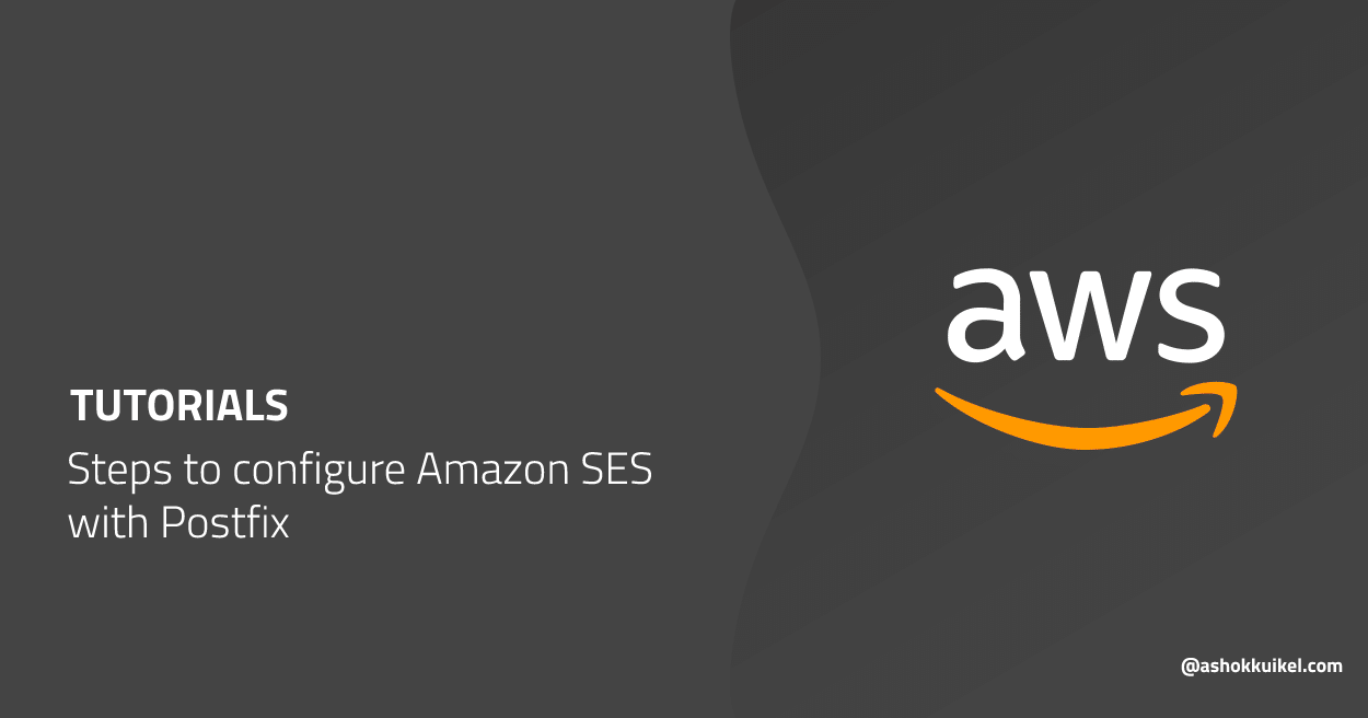
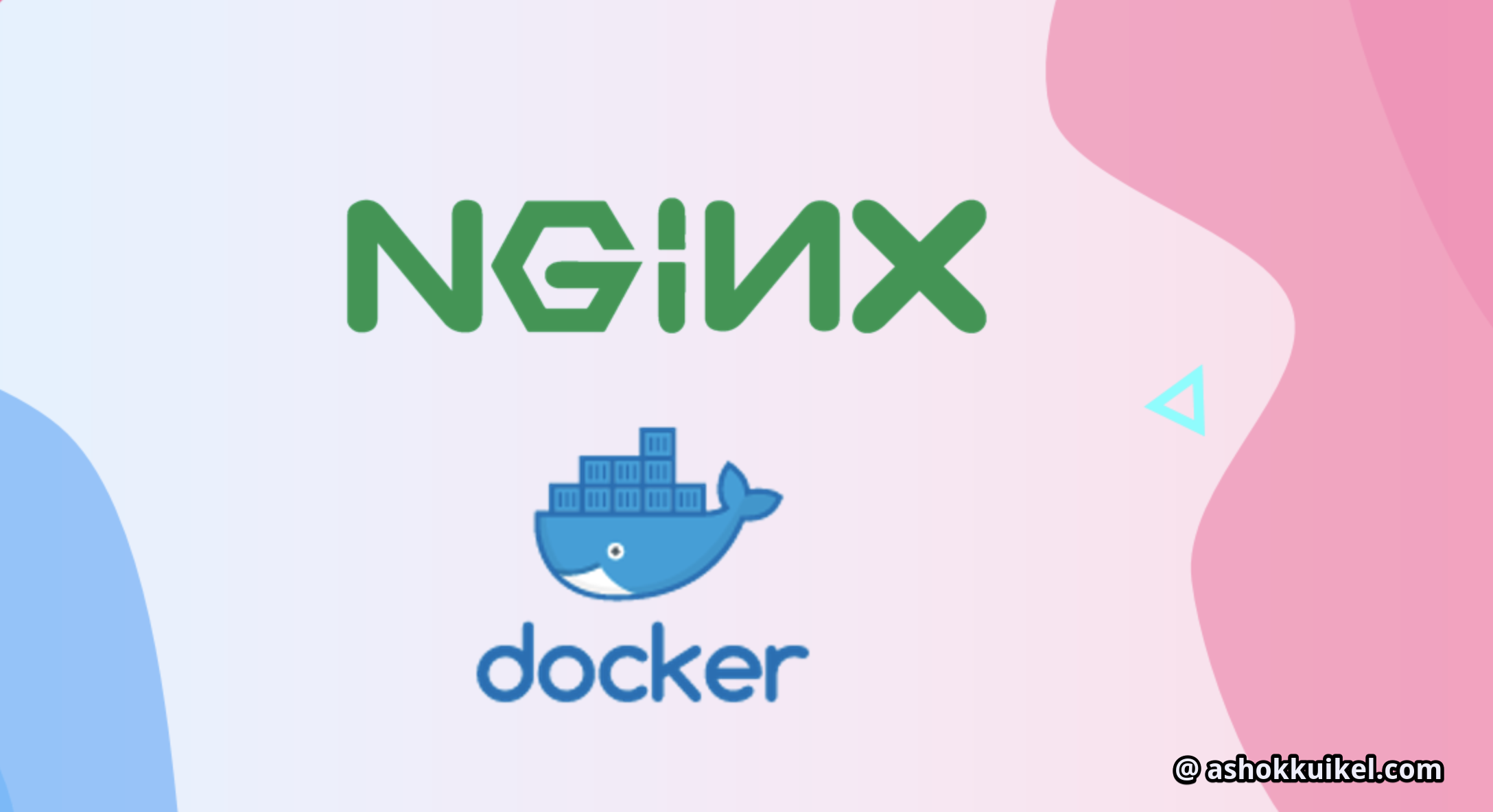
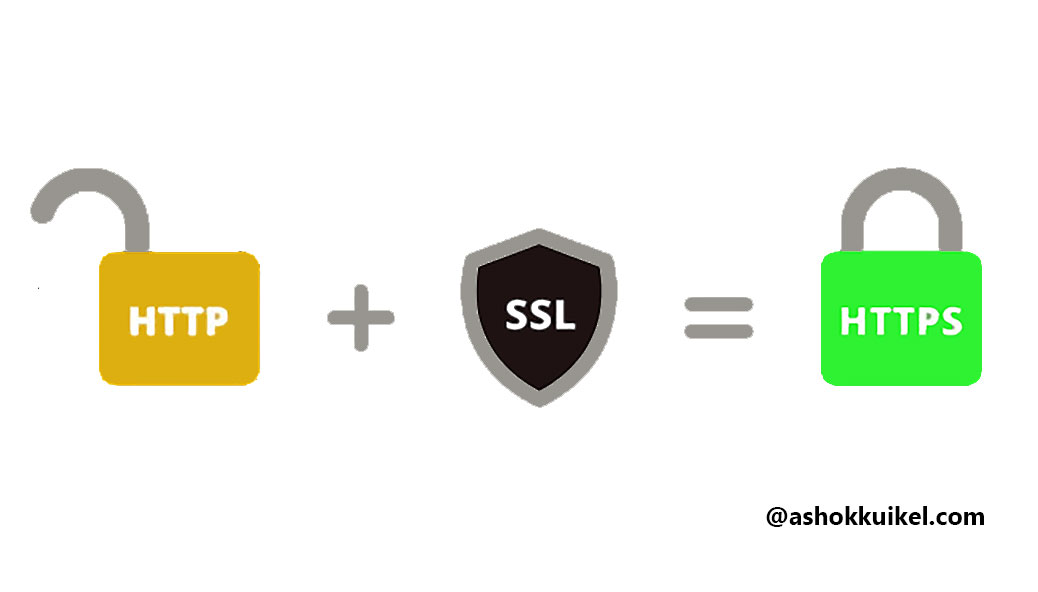
Leave a Reply
You must be logged in to post a comment.