Here are the correct settings you should use to connect Gmail to Office365.com
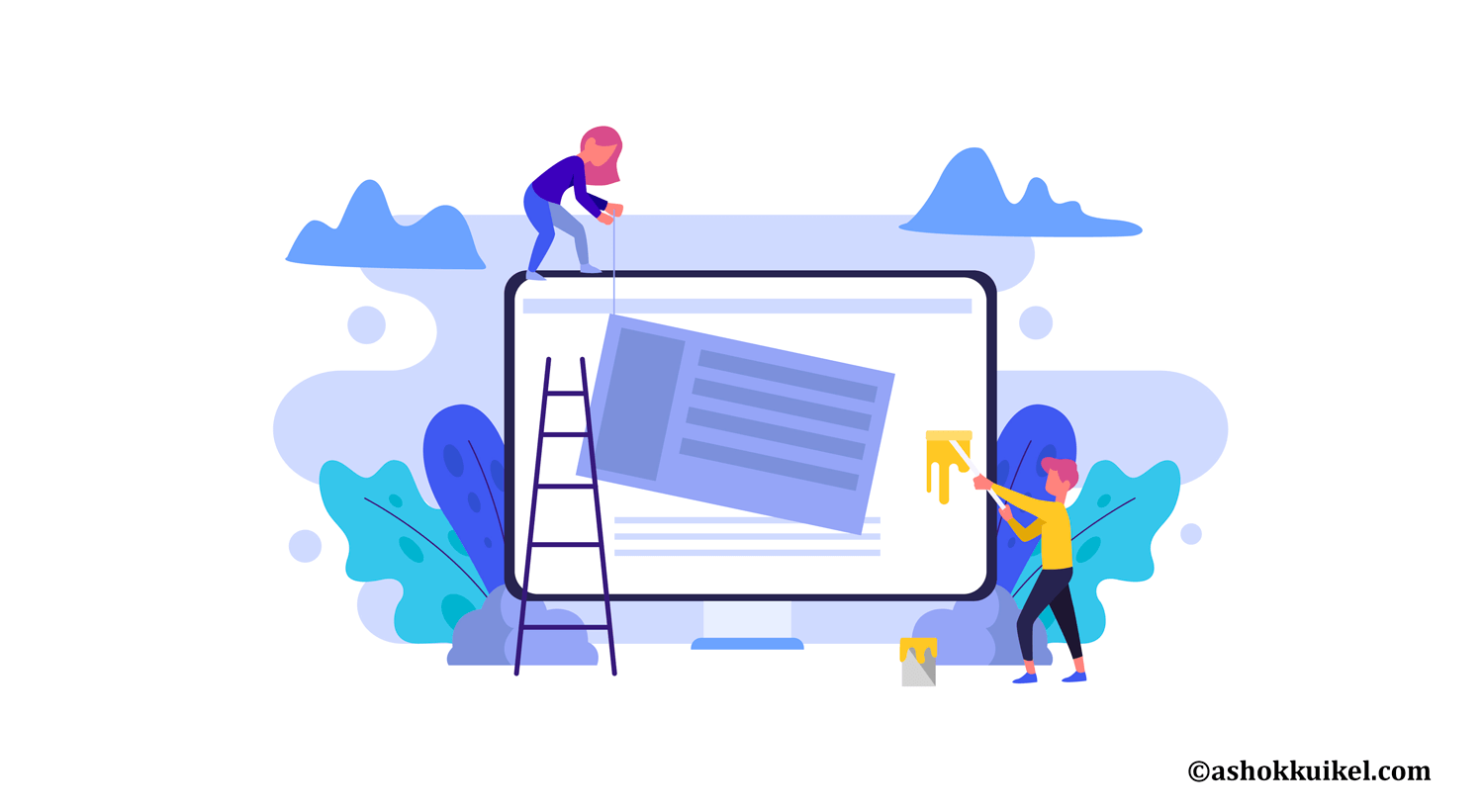
Here are the correct settings you should use to connect Gmail to Office365.com
» Email sending
To send emails using Office365 server enter these details:
SMTP Host: smtp.office365.com
SMTP Port: 587
SSL Protocol: OFF
TLS Protocol: ON
SMTP Username: (your Office365 username)
SMTP Password: (your Office365 password)
Also make sure that your:
- “From” email in onesourcode settings (General tab) is set to your Office365 email address
- “From” name in onesourcode settings (General tab) is NOT set to an email address – Microsoft security policies will reject sending emails if the From name is an email address
» POP3 fetching
To fetch mail from Office365 server enter these details:
POP3 Host: outlook.office365.com
POP3 Port: 995
TLS Protocol: ON
POP3 Username: (your Office365 username)
POP3 Password: (your Office365 password)
» IMAP fetching
To fetch mail from Office365 server using IMAP protocol instead, enter these details:
IMAP Host: outlook.office365.com
IMAP Port: 993
Encryption: SSL
IMAP Username: (your Office365 username)
IMAP Password: (your Office365 password)
» Error messages
Connection timed out
Could not connect to…
Testing connection, this can take a while…
This usually means required ports are blocked on your server in the firewall.
Contact your hosting company to verify and ask them to unblock required ports (587, 995 and/or 993) to allow TCP connections.
Password error: Logon failure: unknown user name or bad password.
Too many login failures
Office365 doesn’t recognize your username or your password is incorrect. Double-check both the username and password. Passwords are CaSe SeNSiTiVe.
Like!! I blog quite often and I genuinely thank you for your information. The article has truly peaked my interest.